Let's see how can we backup and restore password in Google Chrome
1. Right-Click the Google Chrome Icon and Properties
2. Get the Target value (up to Chrome Folder only) and paste the following to windows explorer: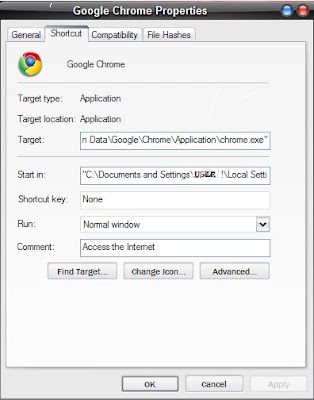
Windows Vista:
C:\Users\[USERNAME]\AppData\Local\Google\Chrome\
Windows XP:
C:\Documents and Settings\[USERNAME]\Local Settings\Application Data\Google\Chrome\
3. Now you will see the User Data Folder
4. Continue Browsing and open the Default Folder
C:\Users\[USERNAME]\AppData\Local\Google\Chrome\User Data\Default
5. . Just copy the Web Data File and backup/copy the file in any directory.
6. If the time will comes that you need to restore Several passwords because your username(s) and password(s) do not login correctly. Just Copy the backup file and overwrite the file. Open the Web Browser and Click the Small wrench > Options > Minor Tweaks and Click the Show Saved Password.
Related Topics:
Copy and Backup Firefox password
Auto download multiple parts from firefox
Tags:- backup and restore password, password in chrome, backup password, google chrome, chrome tweaks, restore password, restore chrome password, internet tricks, browser tricks, tips, browser tips, chrome tips
Backup and restore password in Google Chrome
by Smith | 3:02 PM in Browser Tricks, Internet Tricks |










